If you are encountering the WordPress The7 Theme Slider Revolution critical error, you are not alone. Many WordPress users face this issue, especially after updating their theme, plugin, or WordPress core. This article will guide you through the causes of this error and provide step-by-step solutions to fix it.
Understanding the WordPress The7 Theme Slider Revolution Critical Error
The WordPress The7 Theme Slider Revolution critical error typically occurs when the Slider Revolution plugin conflicts with the The7 theme or when there are issues related to outdated software, insufficient memory, or database corruption. This error can cause your website to crash or display a “critical error” message.
Common Causes of the Error
- Plugin Conflict – Slider Revolution may conflict with The7 or another installed plugin.
- Outdated Theme or Plugin – An old version of The7 or Slider Revolution may not be compatible with the latest WordPress version.
- PHP Version Compatibility Issues – Running an outdated PHP version can cause incompatibility.
- Low PHP Memory Limit – Insufficient memory can lead to execution failures.
- Corrupted Files – An incomplete update or corrupted files can trigger errors.
- Database Issues – Damaged database tables related to Slider Revolution can cause malfunctions.
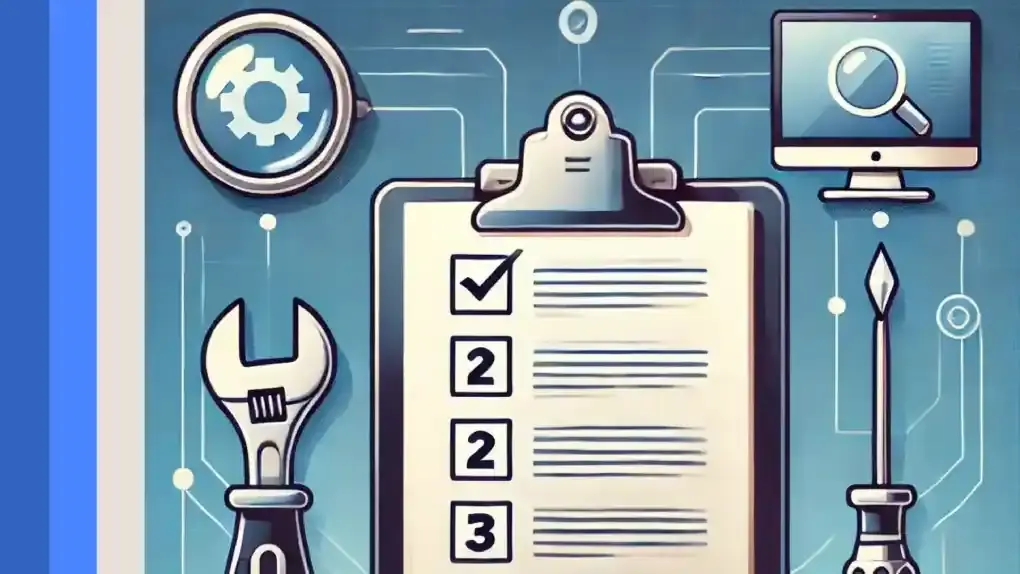
How to Fix WordPress The7 Theme Slider Revolution Critical Error
1. Enable Debug Mode to Identify Errors
Enable WordPress debug mode by adding the following lines to your wp-config.php file:
define('WP_DEBUG', true);
define('WP_DEBUG_LOG', true);
define('WP_DEBUG_DISPLAY', false);
@ini_set('display_errors', 0);After enabling this, check the error log (wp-content/debug.log) for detailed error messages.
2. Disable Slider Revolution Plugin
If your website is inaccessible, deactivate Slider Revolution manually:
- Access your website via FTP or File Manager.
- Navigate to wp-content/plugins/.
- Rename the revslider folder to revslider_disabled.
- Check if your website loads without errors.
If the site works, reinstall the plugin from a fresh copy.
3. Increase PHP Memory Limit
Low PHP memory can cause the error. Increase the limit by adding the following code to wp-config.php:
define('WP_MEMORY_LIMIT', '512M');
define('WP_MAX_MEMORY_LIMIT', '512M');4. Update The7 Theme and Slider Revolution Plugin
Ensure that both The7 theme and Slider Revolution plugin are updated to the latest versions. To update:
- Navigate to Dashboard > Updates.
- Update The7 theme and all plugins, including Slider Revolution.
- Clear your cache and refresh the website.
5. Roll Back to a Previous Version
If the error started after an update, rolling back may resolve the issue:
- Use a plugin like WP Rollback to downgrade Slider Revolution.
- Revert to an earlier version of The7 if necessary.
- Test your site to see if the issue is resolved.
6. Verify PHP Version and Increase Limits
Check your PHP version in Tools > Site Health and ensure it is at least PHP 8.0. If you need to update:
- Login to your hosting panel.
- Locate PHP Settings.
- Select PHP 8.0 or higher and save changes.
- Restart your site and check if the error persists.
7. Check for Database Issues
If none of the above steps work, the database might be corrupted. Repair it by:
- Going to phpMyAdmin in your hosting panel.
- Selecting your database.
- Clicking Check All > Repair Table.
Final Thoughts
If you’ve seen the WordPress The7 Theme Slider Revolution critical error, you know exactly how frustrating it can be, and fortunately – if you know how to resolve it – it is a simple process. First, step into debug mode to find out what is causing the issue and then fix it by updating softwares, increasing memory limits, restoring versions, etc. If the issue continues, do not hesitate to ask your hosting provider or The7 theme support for further help.
Keep in mind that by applying the steps mentioned above, your WordPress website should be up and running again, giving a boost to the user experience as well as to your SEO rankings.
Frequently Asked Questions
This error indicates that the Slider Revolution plugin isn’t functioning properly within the The7 theme environment. Typically, it happens because of issues like outdated software, incompatibility with PHP versions, plugin conflicts or lack of server resources.
The error can be triggered by:
- Outdated versions of WordPress, The7 theme, or Slider Revolution
- Incompatible PHP versions (using a version older than PHP 8.0)
- Insufficient PHP memory limits
- Conflicts with other plugins or custom code
- Corrupted or incomplete plugin installations
You can enable WordPress debug mode by adding these lines to your wp-config.php file:
define('WP_DEBUG', true);
define('WP_DEBUG_LOG', true);
define('WP_DEBUG_DISPLAY', false);
@ini_set('display_errors', 0);Then, review the wp-content/debug.log file to identify specific error messages.
Ensure that your WordPress core, The7 theme, and Slider Revolution plugin are all updated to their latest versions. Regular updates help fix bugs and improve compatibility, which can prevent the wordpress the7 theme slider revolution critical error from occurring.
Increase the PHP memory limit by adding the following code to your wp-config.php file:
define('WP_MEMORY_LIMIT', '512M');
define('WP_MAX_MEMORY_LIMIT', '512M');This provides WordPress with more resources to handle memory-intensive plugins like Slider Revolution.





