Your homepage sets the stage for your entire site. In this guide, we show you how to configure your WordPress index page—ensuring that visitors land on a dynamic, engaging front page that drives navigation and boosts SEO.
Page Setting in WordPress as Index
An index page in WordPress is basically the homepage of your website. It is the primary page that people see when they arrive at your website. Since it should direct users to the material they are seeking, we would contend that this is one of the most important pages on your entire website.
Why Your Index Page Matters
By making an interesting index page, you can successfully direct users and highlight important material. WordPress gives you the option of using a static page for your index or a dynamic posts page. This adaptability makes it easier to change your website to better meet the needs of your audience and its purpose. A well-designed index page keeps readers interested for longer by lowering certain projected rates. It serves as a, driving central point visitors to other important areas of your website and refining it overall.
Steps to Set Your Index Page in WordPress
Getting into your dashboard on WordPress:
You must first access the WordPress dashboard in order to designate a WordPress page as your index. Log in to your WordPress website first. To access the admin section, enter your username and password.
The dashboard is your control panel for everything WordPress when you’ve logged in. You can quickly switch between settings from here. It serves as the central location for all necessary site setup adjustments.
Accessing the settings for reading:
Pay attention to the left sidebar once you’re in the WordPress dashboard. However your cursor over the “Settings” option. You’ll see a drop-down menu.
To access the menu, select “Reading.” The front page presentation of your website is controlled by this area. Setting a WordPress page as your index is an important step. Options for what visitors identifying first can be found here.
Configuring your front page to be static:
Locate the “Your homepage displays” option in the Reading preferences. You can select between your most recent posts and a static home page with this functionality. A WordPress page can be made as an index by choosing “A static page.”
New options to choose which page will be your homepage will show up when you select this. To select your favorite page, use the dropdown menu. This page is essential for user engagement since it becomes the new face of your website.
Make sure the chosen page supports the objectives of your website. Keep in mind that this page should convey important messages clearly.
Choosing the page for your postings:
If you’ve chosen a static front page, you can also set a posts page. This is where your latest blog entries will appear.
In the Reading settings, find the option for “Posts page.” Choose a page where your latest posts will be. This step showed your blog content from your homepage, enhancing site navigation.
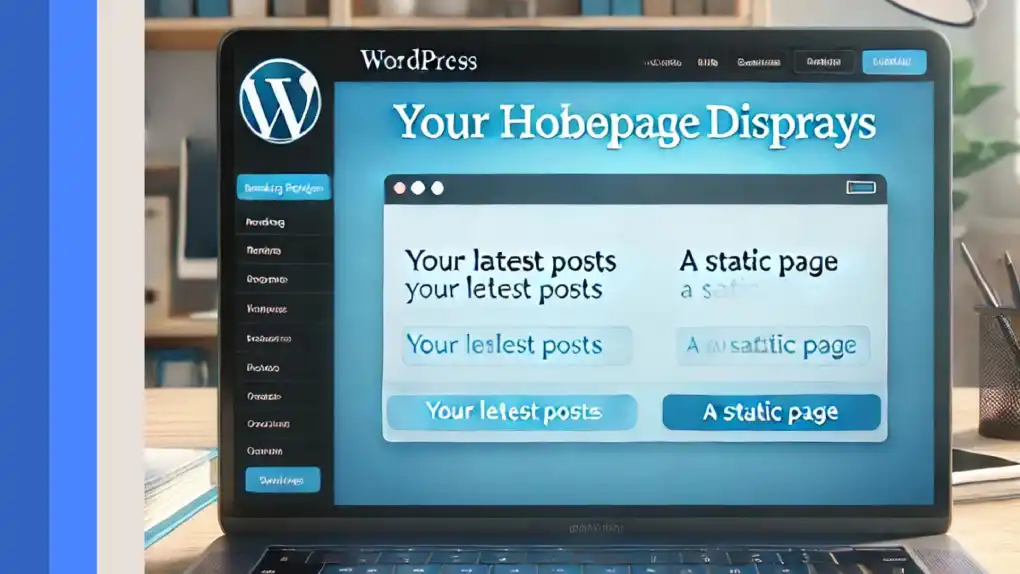
Enhancing Your Index Page
Customizing the Design and Layout:
Once you have set the index page, you can add a page builder or responsive theme to further your index page’s appearance. The headers, sliders and call to action buttons can be customized to match your brand identity which can make an engaging visual experience.
Improving User Experience:
Compress images on your index page and include caching plugins in case the page is high traffic. With such a clean, easy to navigate layout, visitors are encouraged to go deeper into the site and the bounce rate decreases and the overall engagement increases.
Boosting SEO Performance:
To achieve high ranking in search engine, your index page plays an important role. Use relevant keywords in your titles, meta descriptions and image alt texts. More credibility for your website, plus a better discoverability, is your homepage.
Final Thoughts
By setting your index page in WordPress you are putting a strategic move to say what the first impression of your site is going to be. When you carefully configure your reading settings and style the page to your liking, you make a nice and useful way into the material for your audience.
Don’t forget that your index page is not a one-and-done article, it’ll advance with your content and using audience feedback. Your homepage should maintain this role as a dynamic, effective hub for your website, and as such will be serviced by regular updates and refinements.
By following these steps, and best practices, you can create an index page that doesn’t just garner some visits but rather regulates visitors through a nice, engaging online experience.
Frequently Asked Questions (FAQs)
The homepage of your WordPress website is called the an index page. It can be used as a static page or a dynamic posts page which is the most important interface for your visitors and directs them to your core content.
To set a static homepage, log into your WordPress dashboard, navigate to Settings > Reading, and select “A static page” under “Your homepage displays.” Then choose the desired page from the dropdown menu.
It is true that you can change your homepage setting when you wish. You can simply return to the Reading settings on the dashboard and select the post or static page that you want to be your designated post or static page depending on your choice.
A static index page provides greater control over your homepage content, allowing for custom designs and targeted messaging. It enhances user navigation and can improve SEO performance by ensuring that your most important information is front and center.






1 Comment
escort Chesterfield
February 20, 2025I’m really loving the theme/design of your website. Do you ever run into any internet browser
compatibility problems? A handful of my blog audience have
complained about my site not working correctly in Explorer but looks great in Firefox.
Do you have any ideas to help fix this problem?