When you have a web site you must understand how the site is located. Google Search Console is one of the strongest and free instruments to do so. It makes you realize how your site looks on the Google Search, which keywords drive traffic, whether there is something wrong and your site does not display correctly.
All the details of how to set up Google Search Console, which steps to take in order to verify your site, and how to make use of suggested features that would enhance your site search result performance are described in this article to provide a step by step guide on the process.
- What Is Google Search Console?
- Step 1: Sign in to Google Search Console
- Step 2: Add Your Website Property
- Step 3: Verify Website Ownership
- Step 4: Submit Your Sitemap
- Step 5: Explore Your Google Search Console Dashboard
- Suggestions to maximize Google Search Console
- Common Mistakes to Avoid
- Conclusion
- FAQs About Google Search Console
What Is Google Search Console?
Google Search Console which used to be referred to as Google Webmaster Tools is a free tool provided by Google. It assists owners of websites, web marketers, and web developers to track the presence of their site in the Google search. GSC is not a direct method to improving your ranking but it helps you to know what Google really thinks of your site and it provides useful insights on what can be done to maximize your visibility.
- Through GSC, you are able to:
- View search traffic in site
- Identify the key words that attract visitors
- Find out popular pages
- Identify defects in the technology code.
- Send sitemaps and index status checking
Step 1: Sign in to Google Search Console
Step one is the Google Search Console site. You will be in need of Google account in order to log in. When you are using Gmail, Google Analytics or YouTube products, you can use that one.
After signing in, you should click on the button labeled Start now in order to start adding your website.
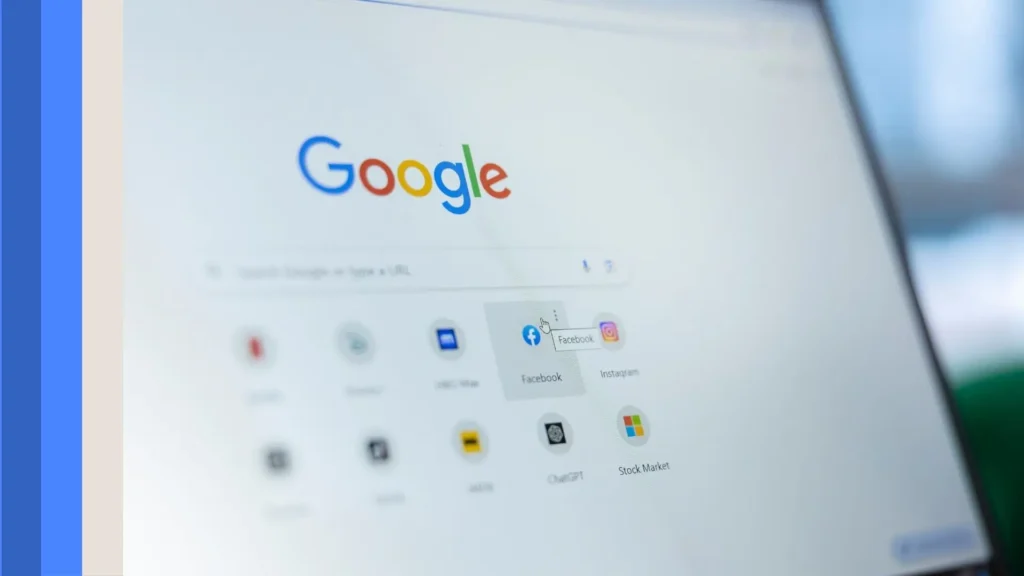
Step 2: Add Your Website Property
Once you have logged in, you will be asked to create another property (website). Google provides two choices of adding a property:
1. Domain Property
This one follows the activity on all fronts of your domain, and subdomains (such as blog.example.com), and all the protocols (such as http and https).
2. Property of URL Prefix
This just follows a particular URL that you insert (such as https://www.example.com). In the case that you do have www and non-www versions or http and https versions, then you will need to add both of these separately.
It is advised to use Domain property when gathering sufficient data.
and Enter your site address (such as mysite.com) and hit continue button.
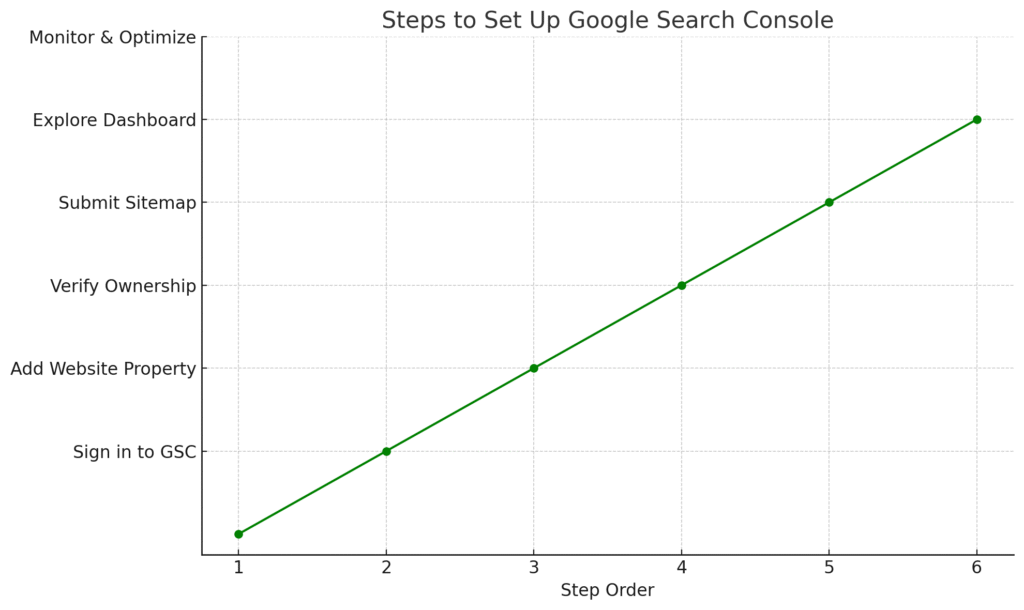
Step 3: Verify Website Ownership
In order to make use of GSC, you will have to check your ownership of the site. The verification ensures that you are permitted to view the data on the site, or take updates. We have a number of ways to proof ownership, just use any one of them.
A. DNS Record (Highly-recommended to Domain Property)
In case you selected the domain property option, you will have to check using DNS settings of your domain.
Steps:
- Duplicate the TXT record offered by Google.
- Visit your domain registrar (e.g. GoDaddy, Namecheap, etc.).
- Activate open DNS manager.
- Text TXT record copy.
- Save.
- Go back to GSC and press the button Verify.
- Note- DNS records require some time (few hours) to update.
B. Upload an HTML File (Only URL Prefix)
It is one more simple way.
Steps:
- Take the HTML file available.
- With the FTP client or the hosting control panel, copy the file to the root of your web site.
- Head back to GSC and press Verify.
C. Tag Method of HTML
Duplicate the meta tag given by GSC.
Copy and paste it on the <head> part of your homepage HTML.
Save and post the changes.
On GSC, click verify.
D. Tag Manager or Google Analytics
In case you already have Google Analytics or Tag Manager, and the same account is associated with your webpage, you can prove that you are the owner of the platform through these services without having to place a record.
As soon as it is confirmed, you can open your Google Search Console dashboard.
Step 4: Submit Your Sitemap
Sitemap is a type of file that informs the search engines about your web site pages. When sending a sitemap to Google, this aids the Google to comprehend the layout of your site and Index your pages better.
In order to request a sitemap:
On the GSC dashboard, select Sitemaps on the sidebar menu.
Put in the URL to the sitemap (it can typically look like https://yourdomain.com/sitemap.xml).
Click “Submit.”
In case you work with the WordPress, you can use such SEO tools, as Yoast SEO or All in One SEO Pack, which will create a sitemap automatically.
Step 5: Explore Your Google Search Console Dashboard
After all the setup, you will be able to exploit the multiple tools and reports.
1. Performance Report
In this section you can see how your site ranks in search, or in other words:
- Total clicks
- Total impressions
- Mean click through rate (CTR)
- Mean ranking on Google Amplification
- The best keywords that are generating traffic
2. URL Scanner
With this tool, you can test whether a certain URL is registered by Google or not. You also able to ask new or updated pages to be indexed.
3. Coverage Report
In this report, pages are highlighted which are:
- Successfully indexed
- Indexed not crawled
- Excluded
- Contain errors
It assists in diagnosing and in repairing crawl and indexing problems.
4. Experience Reports
Google gives statistics relating to:
5. Security and Manual Actions
- Core Web Vitals: Measures loading, response and visual stability.
- Mobile Usability: Determines whether your site is mobile friendly.
- HTTPS Status: Checks whether your web site is connected with an encrypted connection.
Google reports any punishments, spam and hacking issues to you. These should be fixed as fast as possible in order to sustain visibility in search.
Step 6: Measure and Tune
With your site connected, do not stop checking it on a regular basis.
The following is what you can do:
- Monitor the keywords that are acquiring traffic
- Enhance or modify unpopular content
- Correct mobile usability and loading problems
- Insert or redirect non-functioning URLs
- Find out the best CTR pages
- Find new content optimization possibilities
Suggestions to maximize Google Search Console
- Periodic checkup: Visit once every week to ensure that you have heard something new or that you have did something wrong.
- Filters: You may filter reports by date, country, device or particular pages.
- Comparisons: The best way to understand the performance changes over time is by using the comparison tool.
- Act: you should not disregard your emails sent by GSC; a common issue would nearly always be some essential matter
- Integrate with Google Analytics: What is the harm in utilizing both in order to offer a complete view of user action?
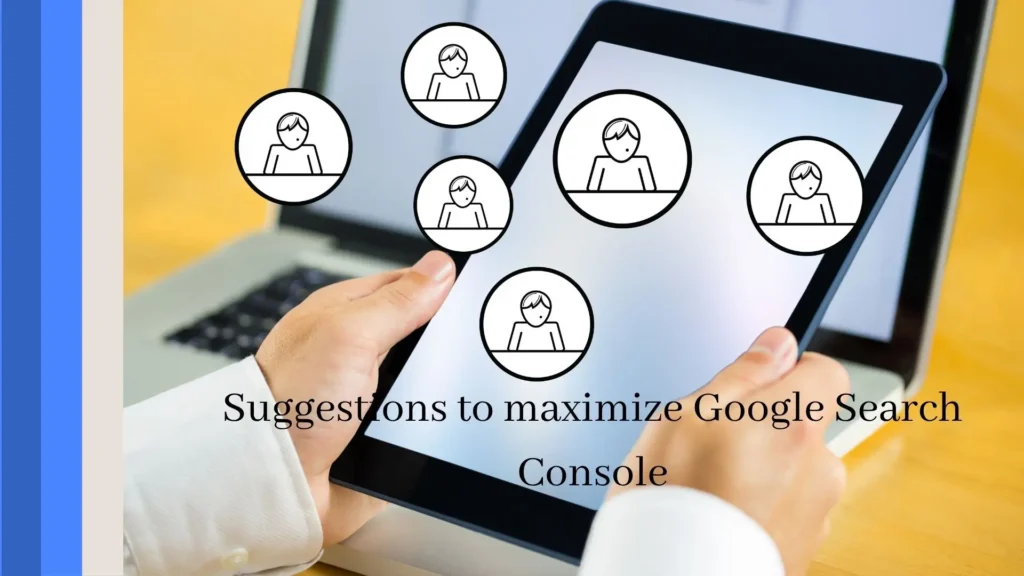
Common Mistakes to Avoid
- Falling to consider verification faults.
- Failure to use a sitemap.
- Facilitating the verification by just one of the verification options, and subsequently deleting that by mistake.
- Ignoring mobile usability problems.
- Neglecting to monitor subdomains or any version of URL (http/https or www/non-www) will cause it to be forgotten.
Conclusion
One of the most significant activities, in this case, is setting up Google Search Console, which is useful in search engine optimization of your site. It will directly give you information of how Google perceives your site, warns you of issues, and can give useful information to search better.
Through this guide, which involves signing in, adding your property, confirming ownership, submitting a sitemap, and tracking performance, you should be more ready to increase the traffic on your site and stay healthy in the Google Search.
FAQs About Google Search Console
Yes, in case you have several websites, you have to add each of them to Google Search Console and authenticate it separately.
Absolutely. It is a free program, which is availed by Google to all users of websites and digital marketing.
Yes. GSC supports working on HTML-based websites, custom websites, eCommerce sites such as Shopify or CMS outside of WordPress.





