In WordPress development and troubleshooting, you may often need to locate a specific element—be it a menu, widget, or any piece of HTML—generated on your website. This guide explains the process of how to search for element on WordPress websites which helps you find specific components for modification. HTML elements consist of “elements” which most often appear within a page’s source code through features like class and ID attributes from <div>, <section>, and <span> components. Knowing the origin of an HTML element becomes crucial for various customization tasks or debugging needs or to better understand how your theme and plugins build the page layout.
Understanding Elements in WordPress
Before diving into the techniques, it’s important to clarify what is meant by an “element” on a WordPress website—and how to search for element on WordPress website effectively to find its source code:
- The HTML/CSS Element includes any layout block from the HTML code such as headers along with menus buttons or content containers.
- Particular content elements are not saved directly within PHP template files since they get their output through JavaScript functions or plugin dynamic generation. This may require additional investigation.
- Your webpage elements can stem either from your active theme or child theme or plugin folder. The knowledge of the element origin enables you to seek appropriate files during your changes.
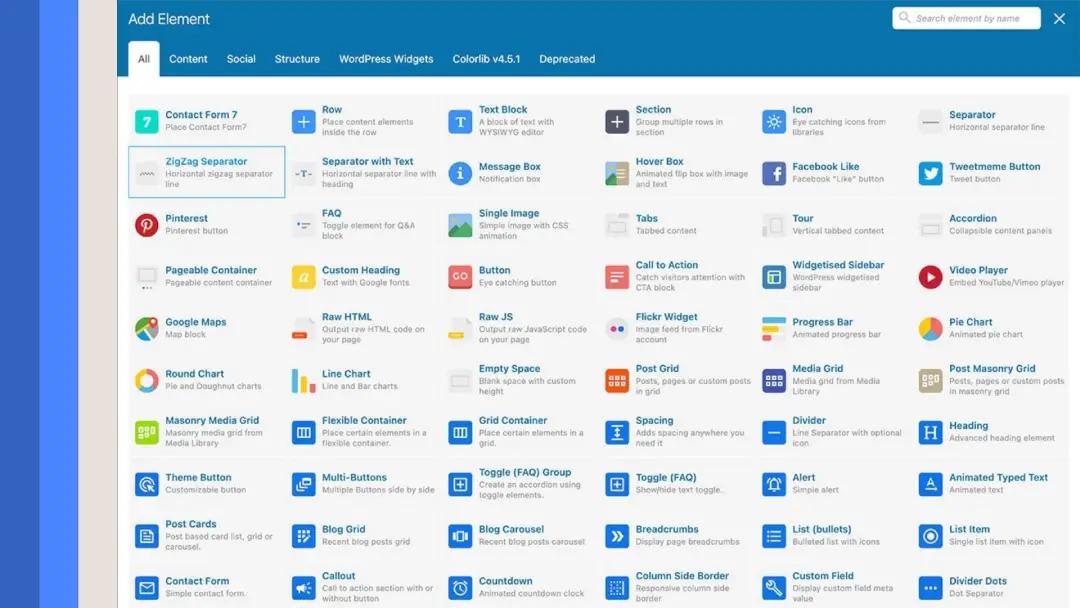
Tools and Techniques for Searching for an Element
1. Using Browser Developer Tools
The developer tools found in current browser applications permit users to inspect and search HTML and CSS in addition to debugging their code.
- Inspect Element:
Select the “Inspect” command (or “Inspect Element”) through right-clicking on the chosen element. Choose the right click option to open Developer Tools and find HTML code elements highlighted in the panel. - Search Within the Elements Panel:
The Elements tab populated with Developer Tools allows you to open the search bar with Ctrl+F (Command+F for Mac) to locate specific elements by entering identifiers.
This technique is often the first step in troubleshooting since it gives you a clear view of the element’s markup and its context within the page’s DOM. - Checking Computed Styles and Event Listeners:
Once you’ve located the element, you can also review its computed styles and any event listeners attached to it. This helps determine whether its behavior is controlled by CSS or JavaScript.
2. Searching Within Theme and Plugin Files
If you need to modify the element’s source code, you’ll often have to locate it in the theme or plugin files.
- Local File Search Tools:
Development tools like text editors along with Integrated Development Environments (IDEs) including VS Code, Sublime Text, and PHPStorm should be used. Through the “Find in Files” search function (accessible with Ctrl+Shift+F or Command+Shift+F) your text editor can scan your theme or plugin directory for specified class names and IDs and text.
Grep and FTP/File Manager:
If you’re comfortable with command-line tools, you can use grep on Unix-like systems to search for text patterns within files:
bash
CopyEdit
grep -R “class-name” /path/to/your/wordpress/wp-content/themes/your-theme/
- Alternatively, many hosting control panels or FTP clients have built-in search functions.
- Understanding Template Hierarchy:
WordPress uses a template hierarchy, meaning that the element might be generated by a specific template file. Look at the <body> tag’s class attribute in the browser’s source code for clues—WordPress often adds template-specific classes that indicate which file is being used.
3. Considering Dynamically Generated Elements
Sometimes the element you see isn’t hardcoded in PHP but is added dynamically by JavaScript.
- Disable JavaScript:
Temporarily disable JavaScript in your browser’s Developer Tools. If the element disappears, it’s likely being inserted via JS. This can narrow your search down to the JavaScript files, which you can then search using similar text-search methods. - Review Enqueued Scripts:
Check the list of scripts enqueued by your theme or plugins (this can be found in your theme’s functions.php or via debugging plugins). Then, search within those files for the element’s identifiers.
4. Using Online and In-Built WordPress Search Features
If you suspect the element’s code or content is referenced in your WordPress dashboard, you can also use built-in search functionality.
Google’s “site:” Search Modifier:
If you’re looking for a string that appears in the output across different pages, try using Google to search within your site. For example:
vbnet
CopyEdit
site:yourwebsite.com “unique element text”
- This might help identify pages or posts where the element appears.
- WordPress Dashboard Search:
For content-related elements, using WordPress’s built-in search (found under Posts or Pages) might also reveal where certain pieces of text or shortcodes are used.
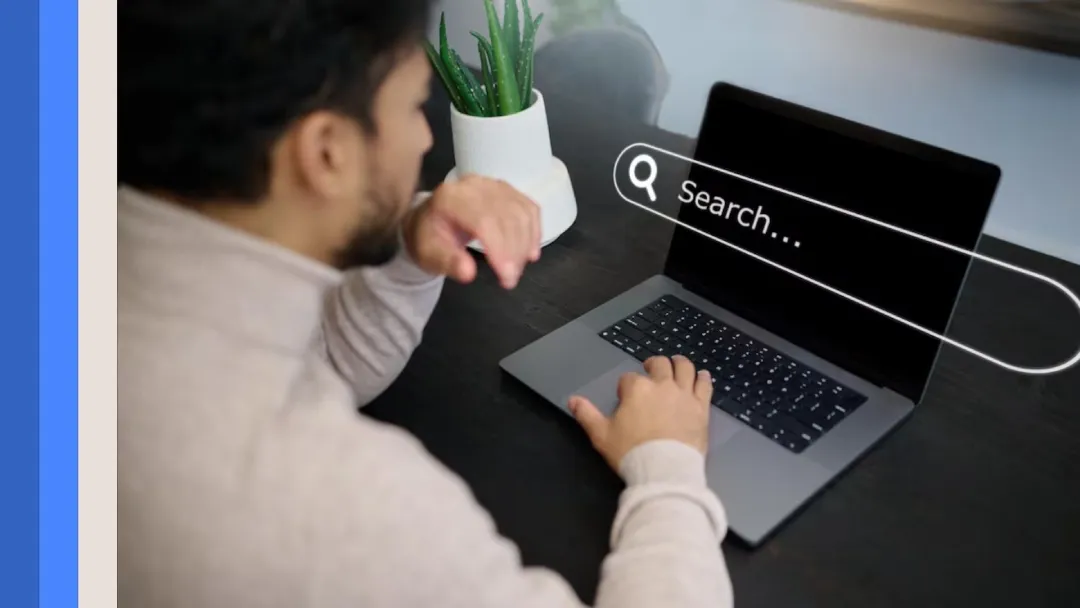
Step-by-Step Guide: How to Locate an Element
Step 1: Identify the Element on the Live Site
- Navigate to your website.
- Click the right mouse button on the targeted element which could be a particular menu or button and open its “Inspect Element” option.
- Record all special identifiers including class names and IDs or text-based components.
Step 2: Search Within the Developer Tools
- Open the Developer Tools’ Elements tab.
- Press Ctrl+F (or Command+F on Mac) and type the identifier.
- Scroll through the search results to find the precise code block responsible for the element.
Step 3: Search the Source Code Files
- Analytics of Find in Files searches within the theme and plugin directories for a specific identifier from your notes using code editor application.
- Search all files which match the searching term. Check specifically header.php along with footer.php and any custom template parts and JavaScript files because the element appears to use dynamic generation.
Step 4: Troubleshoot Dynamically Inserted Elements
- Disable JavaScript temporarily to see if the element is still present. If it disappears, inspect your JavaScript files.
- Look for enqueued scripts or plugins that might be adding the element.
Step 5: Document and Modify
- When you identify the source you should note down the file path together with the line number.
- Make your necessary modifications in a child theme or a staging environment to ensure you don’t disrupt your live site.
Best Practices for Searching and Debugging Elements
- Always Use a Staging Environment:
Test the website issue with its complete code on either a local environment or staging environment initially. - Keep a Backup:
A safe practice is to backup your theme plugin files specifically before you modify them to stop potential side effects from occurring. - Use Version Control:
Available version control systems should be used to manage WordPress themes and customizations. Using this system lets you monitor modifications so you can restore your work easily in case of errors. - Document Your Findings:
Make a record that links each website section to its related script or file. This documentation will save time if similar issues arise in the future.
Conclusion
The combination of browser developer tools together with code editor text-searches alongside WordPress template hierarchy enables users to find element sources efficiently. The strategies described enable users to approach site element identification and work through issues related to layout verification and JavaScript debugging and site customization planning.
Remember, the key steps are: inspect the element using your browser’s tools, search within your theme and plugin files, and consider whether the element is generated dynamically. Diverting practice toward WordPress website structures will build your capacity to locate and edit any section persuasively.
Happy coding, and may your debugging sessions be swift and successful!
More WordPress Guides for Searching and Modifying Elements
Want to improve your ability to locate and customize elements in WordPress? Check out these related guides:
- Adding a Search to WordPress Blog Archive Page: A Simple Guide
- Why My WordPress Site Includes Both http:// & https:// on Canonical URLs
- Mastering Bento Grid Generator in WordPress Gutenberg
- How to Install a Content Management System (CMS): A Comprehensive Guide
- How to Set Up Your Development Environment Like a Pro: A Complete Guide
- How to Manage a Development Website: Complete Guide
These articles will help you effectively search for and modify elements in WordPress, improving your website’s functionality and customization options.





