The first thing visitors see is your homepage in WordPress website – your front door of the website. The problem is if your WordPress site doesn’t display the pages you have carefully created. Read on to learn in this guide why your homepage will not show your pages the way you’d expect their appearance to be and how you can readjust your settings to view them properly. It’s here to tell you whether you want your site’s navigation to include all its pages or to just create a custom static homepage, this article covers everything.
Understanding the Homepage in WordPress
As you set up WordPress, by default it will show your latest posts on your home page. In this configuration, your ‘About’, ‘Contact’, or ‘Services’ pages will not be displayed on the homepage even if you have them in your admin dashboard.
Yet most site owners want to have a different homepage from the landing page—all site’s pages have to be reachable from a specially designed homepage. A simple yet powerful way of controlling what visitors see first, is switching from a blog post listing to a static homepage.
Why Your Homepage May Not Show Your Pages
There are several reasons why your pages might not be visible on your homepage:
- Default Settings:
When WordPress is installed, it typically displays your latest posts on the homepage rather than any specific page you’ve created. That’s why you’ll probably not see your custom pages unless you tweak the settings. - Static vs. Dynamic Homepage:
If you haven’t set a static page for your homepage, WordPress defaults to showing your blog posts. Accessibility of your custom pages is only via the navigation menu or direct URLs, and you don’t lose the reference to your custom pages as you use the theme and apply theme updates. - Theme Behavior:
Among the themes there are built-in homepage in WordPress templates that automatically generate a blog layout so your individual pages aren’t really ‘viewable’ on the homepage by default without certain customization. - Permalink or Redirect Issues:
Errors occur sometimes even when viewing your pages — sometimes because of incorrect permalink settings or simply because of incorrect .htaccess (or your Nginx config) file misconfiguration. (See troubleshooting tips later.)
If you want more info on WordPress pages, visit the WordPress Pages guide and the support thread in the WordPress Forum regarding homepage issues.
Setting a Static Homepage in WordPress
To make sure that your homepage in WordPress displays a custom page (with your desired content and links to your other pages), you can set a static homepage. Here’s why you’d want to do this:
- Enhanced User Experience:
A well‑designed static homepage offers clear navigation and highlights your most important content. - Improved SEO:
By customizing your homepage with targeted content, meta tags, internal links, the search engines will rank your site better. - Brand Consistency:
A static homepage in WordPress allows you to build in a unique layout that will represent the identity of your brand rather than the default blog layout or a default home page.
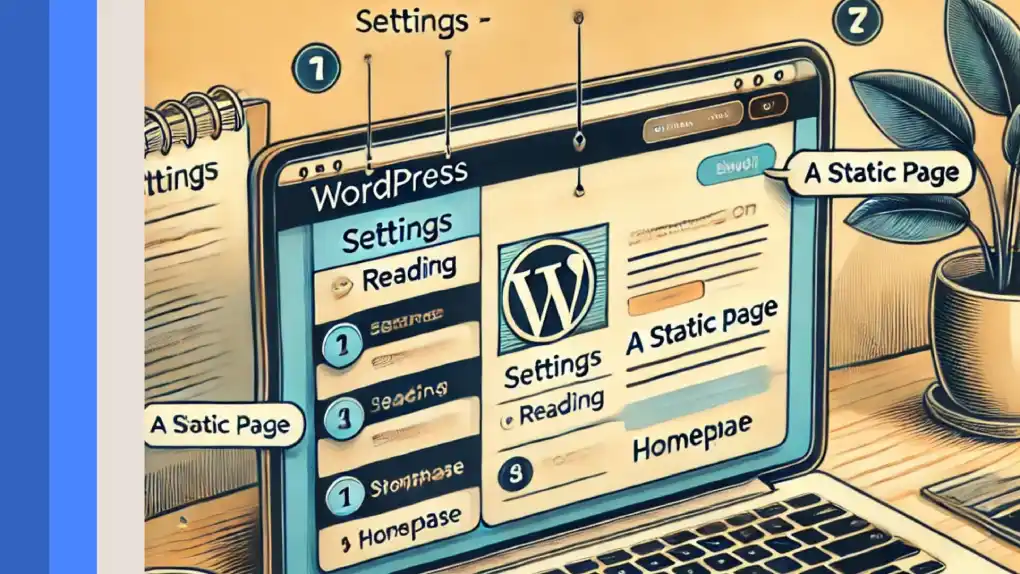
Step-by-Step Guide to Viewing Pages on Your Homepage
Follow these steps to set a custom static homepage in WordPress and ensure your pages are visible:
1. Create or Choose a Page
- Log In:
Access your WordPress admin dashboard. - Add a New Page (if needed):
Navigate to Pages > Add New. Title it something like ‘Home’, and add the content you would like your page to display. With WordPress Block Editor, you can add the content like text, image, button, and the link to some other page. - Publish the Page:
Once you’re satisfied with your content, click “Publish.”
2. Set Your Homepage in WordPress as a Static Page
- Access Reading Settings:
Go to Settings > Reading in your dashboard. - Choose “A static page”:
Under the section titled “Your homepage displays,” select the option “A static page.” - Assign Your Homepage:
From the drop‑down menu, select the page you want as your homepage (e.g., “Home”).
Tip: If you also have a blog and want to display posts on a different page, assign that page to the “Posts page” dropdown. - Save Changes:
Click “Save Changes” to update your settings.
3. Verify Your Homepage
- Visit Your Site:
Open your website in a new browser tab to confirm that your chosen page now appears as the homepage. - Check Navigation:
Ensure that your menu or site navigation includes links to other pages (About, Contact, Services, etc.), so visitors can easily navigate your site.
4. Customize Your Homepage Further (Optional)
- Use a Page Builder or Custom Template:
In case you want a more complex layout there are actually advanced while Elementor And Beaver Builder are great options for page builder. In this way, you can create a parallax scrolling homepage or one page site with integrated content grab from several webpage(s). - Modify Template Files:
But if you are comfortable with your code, then you can create better control over layout and design of your website if you create or modify a custom template (i.e front-page.php) in your theme’s directory.
For additional insights on homepage in WordPress customization, refer to this WordPress Tutorials for Beginners guide.
Troubleshooting Common Issues
Even after setting a static homepage, you might encounter some problems. Here are common issues and how to resolve them:
1. Pages Not Appearing or Returning 404 Errors
- Permalink Settings:
Incorrect permalink structures can cause errors. Go to Settings > Permalinks and select “Post name” (or your preferred structure). Click “Save Changes” to flush rewrite rules. - Server Configuration:
With you being on Nginx or another non‑Apache server, you have to update the server configuration to be okay with WordPress permalinks.
2. Theme Limitations
- Theme Homepage in WordPress Templates:
Some themes have built in homepage templates that override your settings. If your theme isn’t showing your static page content, consider switching themes or creating a custom template.
3. Caching Issues
- Clear Your Cache:
Sometimes, if you’ve got a caching plugin running, or if your host is caching pages for you to see, you may need to clear the cache to see the latest update of your homepage.
Microsoft specifically does not recommend more troubleshooting details, but may refer you to similar discussions on WordPress Stack Exchange if you’re looking for more information.

SEO Considerations for Your Homepage
Although it isn’t entirely about the design, home page optimization is also a foremost SEO tactic. Here are some tips to ensure your homepage is search engine friendly:
1. Title Tag and Meta Description
- Craft a Compelling Title:
Also, include primary keywords like “WordPress Homepage”, “Static Page”, “Custom Homepage”. - Write a Clear Meta Description:
With a concisely written description of the content under your homepage, you can bid your homepage in WordPress to rank higher in search engines’ results and encourage them to click.
2. Header Tags
- Use H1, H2, and H3 Tags Effectively:
Your main keyword (here “Welcome to [Your Site Name]: Your Custom WordPress Homepage”) should be included in the H1 tag. Sections can be broken up with subheadings (H2 and H3) to improve readability.
3. Internal Linking
- Link to Other Pages:
Be sure that you have internal links to your About, Contact or Services page on your home page. This not only improves navigation but also boosts your site’s SEO by helping search engines understand your site structure.
4. Mobile Optimization
- Responsive Design:
Ensure your homepage is mobile‑friendly, as search engines prioritize responsive design. However, all modern WordPress themes are already mobile optimized, but check it anyway.
5. Page Speed
- Optimize Images and Code:
Compress images and minimize CSS/JS files to improve loading times. Better SEO and better user experience are both benefited by faster homepage.
If you want to know more about how to practice SEO for your homepage, try to check guides about SEO for WordPress or use Yoast SEO, popular plugins.
Conclusion
That’s why your latest posts are displayed by default on the frontend, assuming this can give an impression that your custom pages are missing. But if you switch to a static homepage in WordPress it becomes sure, but your careful pages will now be in the very first place. After that, take care to set Reading Settings, check your permalinks, and look at additional customizations with a page builder or custom template.
In addition to helping users search correctly, optimizing your site’s (or homepage) SEO will also improve its visibility in search results. Now that you have followed the steps and tips mentioned above, you are more than halfway to building an impressive, user-friendly homepage in WordPress that displays all your pages.
For more insights on managing WordPress pages and optimizing your site, be sure to check out the detailed guides on WordPress.com Support and related forums.
FAQs
To set a static homepage in WordPress, go to Settings > Reading in your WordPress dashboard. Under “Your homepage displays,” select “A static page” and choose the page you want as your homepage. Click Save Changes, and your selected page will now be the homepage instead of a list of recent blog posts.
By default, WordPress homepage displays your latest blog posts. If you want to show a custom page instead, navigate to Settings > Reading, choose “A static page”, and select a page for your homepage. Make sure to click Save Changes to apply the update.
To display multiple pages on your homepage in WordPress, you can:
- To add buttons, links to other pages, you can use the Block Editor or a page builder (for instance Elementor).
- To link to your important pages, go to Appearance > Menus and edit your navigation menu.
- If you want a more advanced design you create a custom homepage template using PHP.
There have been a couple fixes that you should try out as long as your WordPress homepage is missing or showing errors.
- Go to Settings > Reading and ensure your homepage is set correctly.
- Check permalink settings under Settings > Permalinks and re-save them.
- Clear your cache (if using a caching plugin) and refresh your page.
- But if you are using a custom theme, then first check out your front-page.php file.





