When you come across an elementor server error 500 while saving on posts, it can halt your workflow and create significant frustration. This error typically signals an overload of server resources– often due to excessive post revisions or plugin conflicts– and prevents Elementor from processing your changes. In this guide, we’ll walk you through straightforward troubleshooting steps to quickly resolve the issue and get your site back on track.
What is an Elementor Server Error 500?
A 500 internal server error is an HTTP status that tells the browser that there was a problem on the server while trying to process the request. Unfortunately, this generic error response doesn’t provide any useful information about the root cause.
When this happens when saving an Elementor page or post, it usually indicates an issue with the request that is using a higher than normal amount of server resources.
Common Cause: Too Many Post Revisions
Excessive post revisions are by far the most common cause of a 500 error when saving changes in Elementor.
WordPress automatically saves post and page revisions every time you update them, and they accumulate over time. When you try to save the page with too many revisions in Elementor, the server has to do too much processing, resulting in a 500 error.
Why reviews are problematic
Each revision is a separate record in your WordPress database. Therefore, if a page is complicated and has undergone many changes, the SQL (database) query needed to store the current version becomes overloaded. This can overload the available memory or processing capacity of the server.
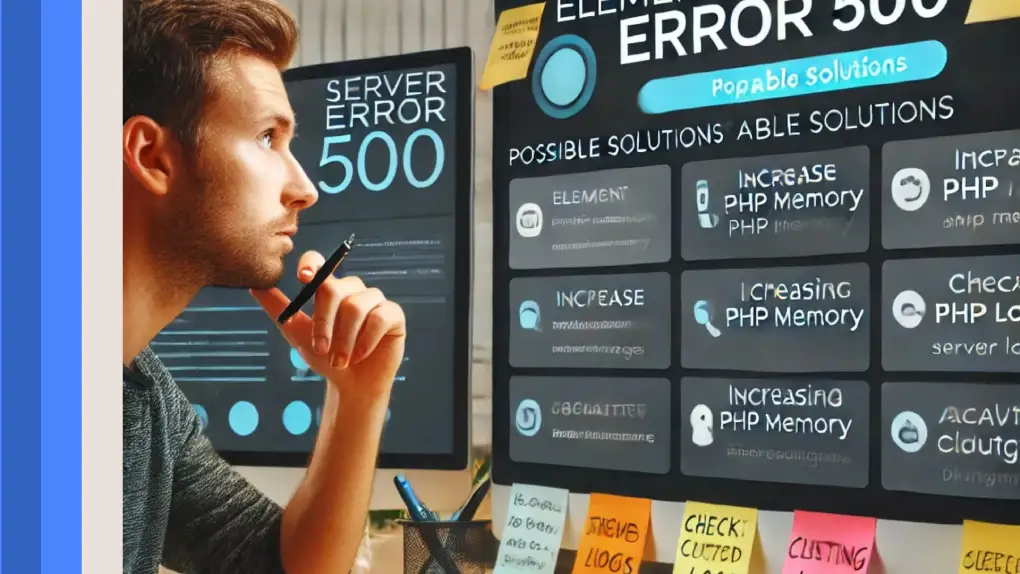
How to Fix This: Optimize Your Database to Remove Old Revisions
The easiest and most common solution to this problem is to optimize your site’s database, which reduces the number of revisions stored. There are two great plugin options to simplify this task:
WP Optimize
WP-Optimize offers comprehensive and granular database optimization tools, including cleaning up post revisions in just a few clicks.
Steps to optimize your database with WP-Optimize:
- Install and turn on the plugin coming from the WordPress plugin repository.
- Go to WP-Optimize > Database from your WordPress dashboard.
- Click the Delete Revisions option.
- Check out any other cleaning options that may exist, such as automatically deleting drafts and spam comments, for additional cleaning.
- Click Run Optimization.
WP-Optimize also allows you to schedule regular cleanups, which helps prevent future issues caused by excessive revisions.
WP Sweep
WP Sweep offers similar features to manage and clean up unwanted database entries.
How to use WP Sweep:
Install and activate WP Sweep.
In the WordPress dashboard, go to Tools > Sweep.
In the “Revisions” section, click Sweep to remove old post revisions.
You can also clean up other sections, such as deleted comments and transient items, for a more thorough cleanup.
Both plugins are safe to use and offer a backup option, although it’s always a good idea to manually back up your site before making major changes to your database.
In addition to our automatic backups, Pressable also offers the ability to perform manual backups on demand.
Other Causes and Possible Solutions
While multiple post revisions are almost always the cause of this error, the 500 error can be caused by other underlying issues in some cases.
While Pressable has already set server limits well above Elementor’s recommendations, the following troubleshooting steps may be helpful for sites hosted elsewhere:
Increase PHP Memory Limit
Elementor requires adequate server memory to function, but Pressable allows each PHP request to use up to 512MB (double the 256MB recommended by Elementor). This is all that’s needed for well-written code.
Some plugins are inherently memory-intensive, in which case a well-written plugin would typically split larger processes into multiple PHP requests. Since Pressable allows sites to have up to 110 PHP workers to handle short bursts of resource demands, this means your site has access to up to 55GB of memory if all workers are used.
You can find more information about PHP limits and considerations in Pressable here.
If your site is hosted elsewhere, you may have a lower memory limit. In this case, you can try to fix a 500 error by increasing the PHP memory limit:
- Connect to your site’s root directory via FTP or your hosting control panel.
- Edit the wp-config.php file.
- Simply add the following line just above the “That’s it, stop editing!” comment:
- define(‘WP_MEMORY_LIMIT’, ‘256M’);
- Save your changes and try saving the page again.
Check for plugin or theme conflicts
Conflicts with other plugins or themes can also cause 500 errors. To identify the culprit, you will need to perform a conflict test.
Note: Conflict tests should be performed on a temporary clone of your site so that they do not affect the live site.
How to perform a conflict test:
- Clone your site to create a test site
- Deactivate all plugins except Elementor and, if applicable, Elementor Pro
- Try saving the page again
- If the error is gone, reactivate the plugins one by one, trying to save after each reactivation, until the error reappears.
- The last plugin you reactivated before seeing the error repeat will be the one that conflicts with Elementor
If the plugins are deleted, switch to the default theme like Twenty Twenty-Five to eliminate possible theme conflicts.
Check Server Logs
Server logs can provide additional clues as to the root cause of the 500 error. Pressable provides easy access through a site’s dashboard to several useful log types:
Server Logs
PHP Error Logs
Upgrade Your Hosting Plan
While all of Pressable’s standard hosting plans already come with higher limits than a well-optimized Elementor site should need, working with huge Elementor pages or managing a high-traffic website may benefit from a custom plan with additional resources allocated.
Contact Pressable’s sales team for more information.
Prevent Future Issues
Once you’ve fixed the 500 error, it makes sense to take some steps now to prevent it from happening again:
Limit Post Revisions
Add the following line to your wp-config.php to limit the number of revisions per post. This will only keep the last five revisions.
define(‘WP_POST_REVISIONS’, 5);
Schedule Regular Cleanups
Prevent your database from getting cluttered by performing periodic cleanups using WP-Optimize or WP Sweep.
Reduce Resource Requirements
- Use lightweight plugins whenever possible (e.g. if you only need one feature from a larger plugin, look for an alternative plugin that only has the feature you really need)
- Optimize Elementor pages by keeping the design as simple as possible. Multiple recursively nested page elements not only increase resource requirements but also slow down page loading, which affects user experience.
Feel free to contact Pressable support for assistance if you need it.
FAQs
The elementor server error 500 is a generic internal server error that occurs when Elementor is unable to process your request—often during post or page saves—due to issues like overloaded server resources or database constraints.
Common causes include an overload of post revisions that strain your database, insufficient PHP memory allocation, and conflicts with other plugins or themes that interfere with Elementor’s operations.
You can resolve the error by optimizing your database to remove excess revisions, increasing your PHP memory limit (via your wp-config.php file), and troubleshooting plugin or theme conflicts by deactivating them one at a time.
Prevent future errors by limiting the number of post revisions, scheduling regular database cleanups using optimization plugins, and ensuring your hosting environment meets Elementor’s recommended memory and resource specifications.





