What is cache clearing in wordpress
Cache clearing is the act of removing or deleting temporary information stored by your operating system, apps, or web browser to enhance performance or fix problems.
- What is cache clearing in wordpress
- Why clear your wordpress cache?
- Why is web caching important?
- Conclusion:Cache clearing in wordpress
Cache clearing in wordpress
Many readers mostly ask about chache clearing wordpress .let’s discuss it in detail;
- Cache clear is among the most important aspects of website performance optimization, but sometimes it can delay your visitors’ access to changes made shortly after making changes.
- This is due to the fact that your hosting server, web browser, and caching plugins can deliver your pages with stale, cached copies.
There are a few different types for WordPress caching. The most standard is using a WordPress caching plugin like:
- WP Rocket
- WP Super Cache plugin
- These plugins provide you with the ability to control what files and media get cached when the cache is expired, when the cache is being cleared out, etc.
- Depending on your hosting provider, you might already have chache clraring in wordpress in place. For example, managed WordPress hosting providers such as SiteGround host their own caching solutions.
- Other popular WordPress hosts like Bluehost also offer integrated caching for their users.
- If you are using a web application firewall like Sucuri or Cloudflare to boost your WordPress security, then there is also a cache to boost your site and reduce downtime.
- Finally, the majority of modern web browsers will cache web pages within your web browser tool.
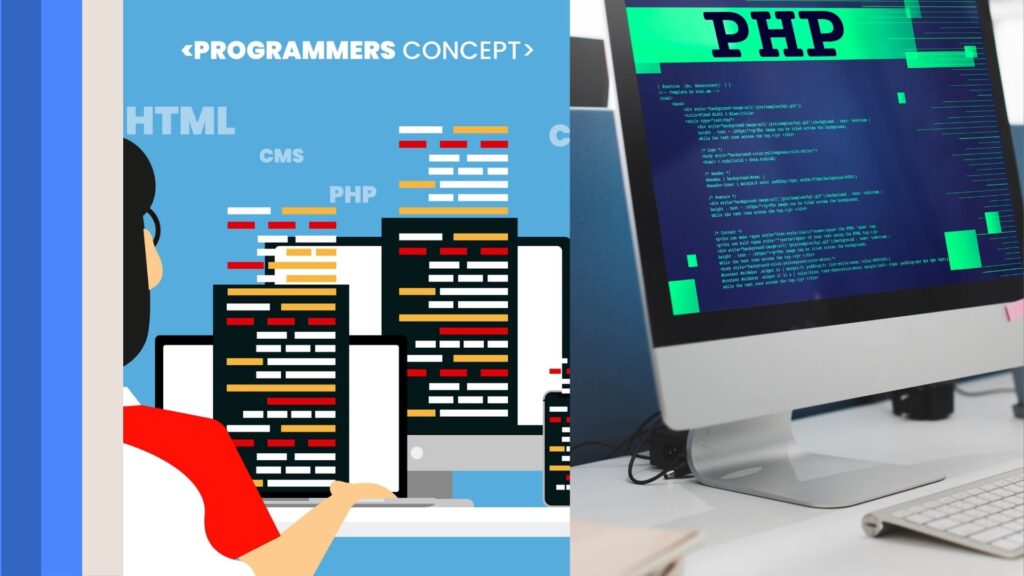
Why clear your wordpress cache?
Sometimes chache does not recognize that some changes have been made at your wordpress website. Instead of looking forward for anew version ,user will stuck into older version.
Cache clearing in wordpress ensure most recent version of your website .when chache does not recognize changes it will prevent visitor from seeing any update.
How to do cache clearing in wordpress
When you look at how to clear your chache in wordpress just jump the method you want to use :
- Clear your web browser cache
- Cache clearing in wordpress plugin
- cache clearing in wordpress hosting
- Clear your wordpresss firewall plugin cache
Method 1:clear your web browser cache
- First you need to clear your web browser .Most web browsers store static webpage information like stylesheets, JavaScript, images, and other website information in a cache to allow for faster loads.
- But sometimes, web browsers may fail to realize a web page has changed. Instead of fetching a fresh copy, they will load the page from the cached version stored in your browser.
- To delete your browser cache in Google Chrome, you need to click on the menu icon, and then More Tools » Clear Browsing Data.This brings up a popup in which you have the option of what content you’d like to remove from the cache.
- Make sure the ‘Cached images and file’ check box is checked and then click the ‘Clear browsing data’ button.
- Empty out cached files and images Now that you have cleared the browser cache effectively, you can now try your WordPress blog to see if it is fetching the new version of your website.
- For more information, see our guide to clearing your browser cache in all the major browsers.
- If you are still not receiving the changes you have made on your website, then go on to other methods.
Method 2:Cache clearing in wordpress caching plugin
- If you have a WordPress caching plugin installed on your website, then you must flush your plugin cache.
- Here is how you can clear your cache using some of the most popular WordPress caching plugins.
Clear Cache in WP Rocket
- WP Rocket is the top WordPress cache plugin available in the market today. The nice thing about applying WP Rocket to your site is that it builds your WordPress cache automatically in the background, keeping your users well-served through a cached edition of your webpage.
- It also makes it very easy to delete cached files with a single click.
- Just go to Settings » WP Rocket and press the ‘Clear Cache’ button in the plugin control panel.
Clear WP Rocket cache
- Now WP Rocket will automatically delete all your cached files for you.
Super Cache Clearing in wordpress Cache
- WP Super Cache is also a widely used WordPress cache plugin. It enables you to flush or remove all cached items at one click.
- Simply go to Settings » WP Super Cache from your WordPress admin page and click the ‘Delete Cache’ button under ‘Delete Cached Pages’.
- Clear WP Super Cache And then WP Super Cache will delete all of the cache files from your website.
Clear Cache in W3 Total Cache
- W3 Total Cache is also a highly used WordPress caching plugin. Like the plugins mentioned above, you can empty all caches with one click.
- You have to go to Performance » Dashboard and then press the ’empty all caches’ button.
- Clear W3 Total Cache W3 Total Cache plugin will now clear out all the items cached for your site.
The w3 total chache plugin will now delete all your cached content for your website .
Method 3: Cache Clearing in wordpress hosting
- Some WordPress host providers have caching features that can help speed up WordPress.
- Following is how you can flush your web host cache in some of the top WordPress hosts.
Clearing Cache in Bluehost
- Bluehost is among the best WordPress hosting providers and is also officially recommended by WordPress. Bluehost features an in-built caching system that automatically enhances your WordPress speed and loading performance.
- Bluehost provides an easy way to clear your WordPress cache from your WordPress admin panel.
- Just go to your WordPress admin area and you’ll see a ‘Caching’ button at the top admin bar .
Clear Bluehost cache
- Bluehost will now flush WordPress cache data from your site.
Cache clearing in wordpress in SiteGround
- SiteGround is one of the top WordPress hosts that’s known for speed and excellent customer support. They have an in-built caching option to enhance your site speed.
- You clear the SiteGround cache from both your hosting account control panel as well as the WordPress admin interface.
- To clear your cache on your Siteground control panel, you need to visit your hosting account dashboard and click on Speed » Caching under site tool.
- Then, select the ‘Dynamic Cache’ menu option. Next, click on the icon menu on the right side of your domain name and select the ‘Flush Cache’ item from the menu.
- Clear SiteGround hosting cache Another method through which you can control your Siteground cache is via the SG Optimizer plugin. The plugin must be installed and activated first. For more information, refer to our guide on installing a WordPress plugin.
- On activation, you will be required to click on your top WordPress admin bar’s ‘Purge SG Cache’ button.
- The plugin will automatically flush your SiteGround WordPress cache
Method4:Clear your wordpresss firewall plugin cache
- If you have a WordPress firewall such as Sucuri guarding your site, then there is an extra layer of caching that you will need to eliminate.
- You can clear your Sucuri cache by visiting Sucuri » Firewall (WAF) from your WordPress dashboard.
- Then go to the ‘Clear Cache’ menu option and press the ‘Clear Cache’ button.
Why is web caching important?
The main benefit of caching is improved speed. However it can also:
Reduce load
A web browser will not need to rely on the website’s server to load a cached page. This leads to fewer server requests, and hence less load, with a better uptime.
Decrease bandwidth usage
Using caching, a web browser can load a website without downloading static content. Fewer data bits mean less bandwidth usage, making the website load faster on a slow connection.
Supplement search engine optimization (SEO)
The loading speed is one of the metrics used by Google to rank websites. As caching(cache clearing in wordpress) accelerates your site, it contributes to enhancing your site’s ranking.
Enhance user experience (UX)
Long load time can deter visitors from visiting your website. Visitors will have a better user experience if your site loads in a timely manner. Conduct a website speed test to determine how well it performs.
Boost conservation rates
Boost conversion rates Statistics have proven that loading time improvements by a couple of seconds will improve conversion rate drastically. A slow website lures visitors away from your website as soon as possible without taking any action against your business.
Conclusion:Cache clearing in wordpress
Website caching is a functionality that saves a replica of your website’s content for later use. It accelerates web browsers to get your website’s information quicker, enhancing the loading speed.Aside from speed increase, caching enhances site ranking, bandwidth usage, user experience, and conversions.
Depending on the storage location, there exist two categories of caching – browser and server. Browser caching saves temporarily the visited site data on the end user’s computer.
Still, as maintaining old cache might bring in some unwanted problems, you need to empty it sometimes. For a WordPress site, empty the cache via a plugin. Otherwise, utilize your hosting control panel’s cache manager tool.
FREQUENTLY ASKED QUESTIONS:Cache clearing in wordpress
Yes, a few of the caching plugins (such as WP Rocket and W3 Total Cache) do permit you to flush the cache for specific pages. This might be helpful if you’ve altered a particular page and wish to view those changes in real time without flushing the whole site’s cache.
Cache clearing in wordpress: Cache clearing in wordpress deletes temporary files stored on the server and compels WordPress to recreate content.
Cache clearing in Browser: Clearing browser cache deletes files stored on your browser (such as images, scripts, and styles), so you view the latest version of the website
If you are using WP Rocket, do the following:
1.Navigate to your WordPress dashboard.
2.Hover over WP Rocket in the sidebar and click on Dashboard.
3.Click on the Clear Cache button. This will remove all the cached files on your site.





