When readers enter your blog’s archive page to find your old posts they face obstacles finding exactly what they need. When visitors can’t navigate through your content they will exit.
- Why Adding a Search to Your WordPress Blog Archive Page?
- Step 1: Use WordPress Widgets to Add Search Functionality
- Step 2: Customize Your Blog Archive Page Search Box
- Step 3: Use a search plugin for more control
- Real-world example: why this matters
- Common Challenges and How to Fix Them
- Tips to further improve search functionality
- Final Thoughts
- FAQ
his article shows you how to easily adding a search to WordPress blog archive page. Not only does this enhance the user experience by making it easier for readers to find the information they need, but it also helps you surface older content and increase visibility for your past hard work.
We will show you how to set up WordPress widgets then explain customization and advanced plugin use. Your archive page will provide users a convenient way to find all their desired content.
Why Adding a Search to Your WordPress Blog Archive Page?
Imagine you have a blog with hundreds of posts.
A visitor lands on your archive page, but can’t find what they’re looking for.
Does he stay? Probably not.
Adding a search to your WordPress blog archive page creates a better user experience.
It gives readers a tool to quickly find posts, which keeps them interested.
The tool brings older material to the surface while increasing the visibility of your past work.
Step 1: Use WordPress Widgets to Add Search Functionality
WordPress makes this easy with built-in widgets.
Here’s how to add a search box in just a few clicks:
- Go to your dashboard: Move to the Appearance section and tap on Widgets.
- Find the search widget: Access the Search option by checking the available widgets.
- Drag and drop: Drag it to the widget area of your archive page.
- When your theme contains an archive area put the search widget there.
That’s it, no coding required.
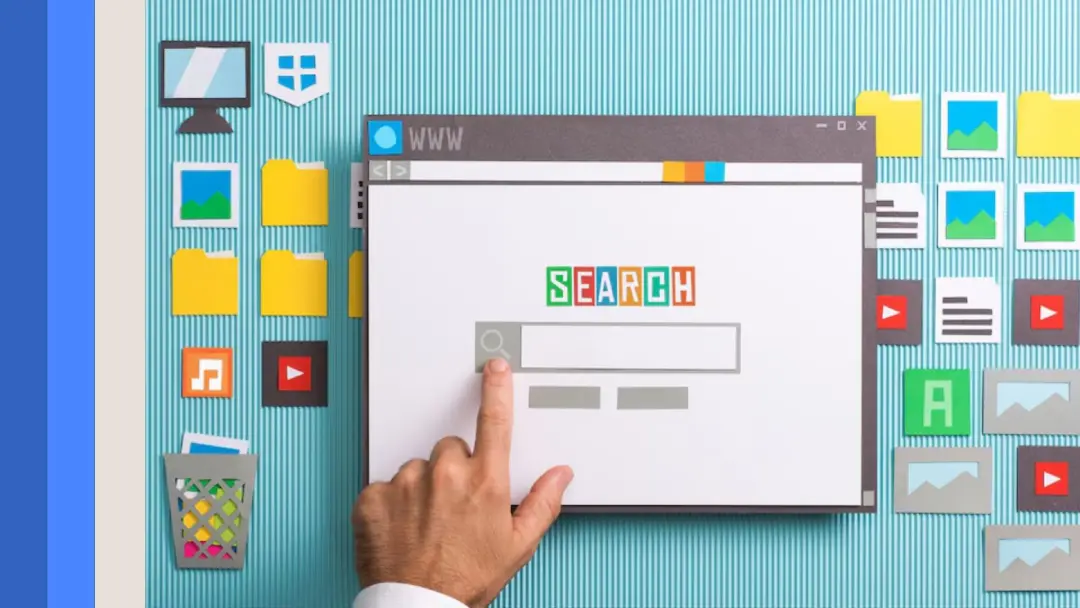
Step 2: Customize Your Blog Archive Page Search Box
Adding a search box is just the beginning.
A simple design tweak can help you stand out.
- Style it with CSS: If you know a bit about coding, adjust the widget’s appearance to match your theme.
- Place it strategically: Place the search box in a visible location for readers, usually near the top.
- Use placeholder text: Something like “Search blog posts…” makes it clear what the box is for.
Step 3: Use a search plugin for more control
The best solution for extra functionality comes through plugins.
Here are some great plugins to add a search to your WordPress blog archive page:
- SearchWP helps you do advanced searches that go beyond basic WordPress search tools.
- Relevance: Our solution enhances how well searches find what users want.
- Ajax Search Lite – Provides live search results as users type.
With search add-ons you can adjust the search results by setting priorities for particular content while filtering out unwanted items.
Real-world example: why this matters
Let’s say you have a travel blog and a reader searches for your post about Italy.
Without a search box, you’ll either scroll forever or leave.
You can find content instantly by entering Italy in the search bar.
Basic tools like these enhance the user experience on your site.
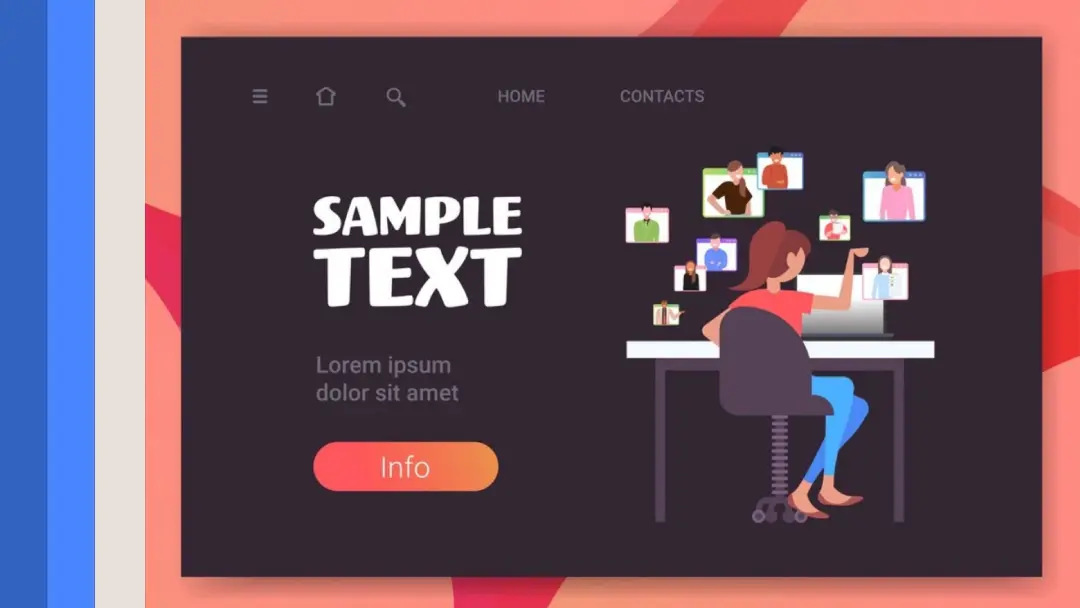
Common Challenges and How to Fix Them
Challenge 1: Your Theme Doesn’t Support Widgets
Not all WordPress themes work well with widgets.
If so, you’ll need to add some code manually.
- Go to the “Appearance” section, click on “Theme File Editor” and find the archive page template.
- Insert this PHP code where you want the search box to appear:phpCopyEdit<?php get_search_form(); ?>
Save the changes and the search box should appear.
Challenge 2: Search Results Include Irrelevant Pages
WordPress’ default search often returns useless results.
SearchWP and Relevanssi plugins help you modify how your site searches content.
Tips to further improve search functionality
- Add filters: Allow users to narrow results by date, category, or tags.
- Track search analytics: View what users search for by using Google Analytics.
- Optimize for mobile: Adjust the search box to perform well on devices with smaller screens.
Final Thoughts
Adding a search to WordPress blog archive page is a simple yet powerful improvement. The tool helps your visitors locate content faster through your many posts by guiding them to their desired information.
Including this basic tool allows you to improve user experience while offering better chances for readers to explore your past content.
Pick the search service that fits your requirements between WordPress’s built-in widget, lightweight plugins, and advanced tools. Analyze search results data to learn more about user behavior then enhance your search tools.
Spend just a few minutes on this basic setup to make your blog easier to use and more valuable for everyone. Adding a search to WordPress blog archive page is a crucial step in creating a user-friendly and effective blog.
Adding a search to WordPress blog archive page not only benefits your readers but also helps you gain valuable insights into their interests and search queries.
The search data you analyze tells you what topics work best and helps you shape your content while giving readers a better experience. Adding a search to WordPress blog archive page is a simple yet impactful action that can significantly improve the overall success of your blog.
FAQ
Yeah! Use conditional tags in your theme code, such as:
phpCopyEditif (is_archive()) { get_search_form(); }
No, if you’re using a lightweight plugin or the default search widget.
Check for plugin conflicts or theme compatibility issues.
Disabling one plugin at a time will usually identify the problem.





