You may have encountered these types of errors while visiting a specific website or web page in your daily web browsing experience.
If you are visiting a website and your browser is displaying the 400 Bad Request error warning, there are a few solutions you should try to resolve the situation.
Whether you are the site administrator or just a visitor, a error 400 code can be resolved in a few simple steps.
But do you know what is HTTP error 400 actually?
All You Need to Know About What is HTTP Error 400
When a request is sent to a server that the server does not understand, a 400 Bad Request error is returned. The HTTPS 400 status code represents this problem; it is called a 400 Bad Request error.
A request error can result in a 400 Bad Request error. The server may not be able to provide a 404 error because you entered the URL incorrectly.
It’s also possible that your web browser is trying to access an expired or invalid cookie on your behalf. It’s possible to receive a error 400 when trying to upload a file that’s too large on specific sites instead of an error stating the file size limit.
However, most of the time the problem can be fixed – you may have mistyped the URL or your browser’s cache is the source of the problem. You can also read more about the 503 Service Unavailable error, it may help you understand it.
This post will cover how to resolve the HTTPS error 400 as quickly as possible.
Important Tips for Fixing the error 400
It’s possible to get a 400 Bad Request error when trying to upload a file that’s too large on specific sites, rather than an error stating the file size limit.
There are always things you can do to fix a error 400, but it can be difficult to figure out what’s going on because of the ambiguity of the error.
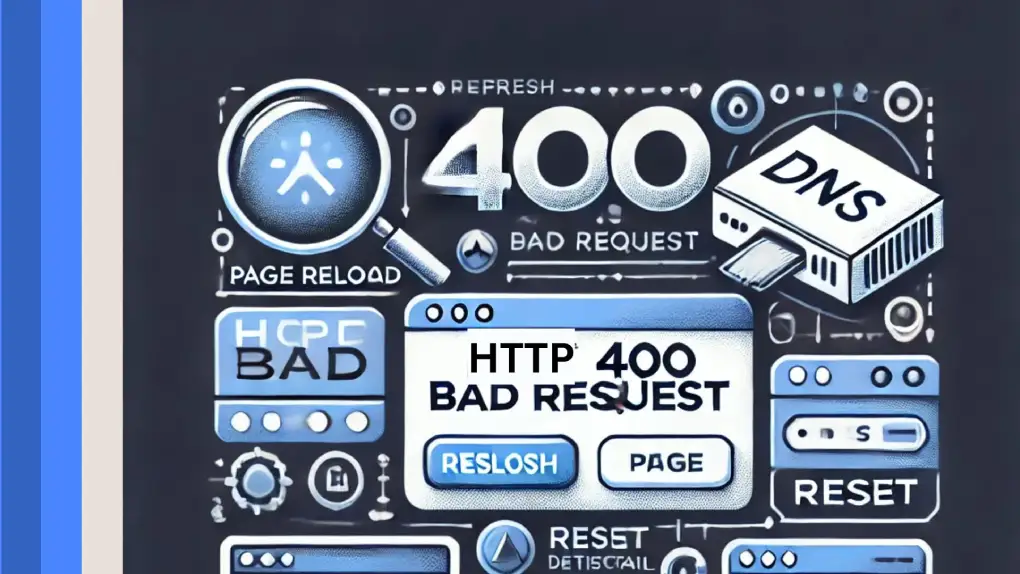
1. Refresh the Current Page
Often, a simple refresh can resolve the 400 Bad Request error. The majority of browsers feature a Refresh button in the url bar or the F5 key to reload a web page.
It doesn’t work all the time, but it only takes a second to try.
2. Make Sure You’ve Entered the Correct Address
The most common cause of an HTTPS error 400 is an incorrect URL. If you manually entered a URL into your browser’s address bar, you may have typed it incorrectly.
If you followed a link on an additional web page and received a 404 error message, this may be actually the case. Make sure there are no obvious errors in the address. Also look for URL symbols that you don’t see often, such as dashes or periods.
3. Try to flush your DNS cache
DNS, or Domain Name System, connects a website’s URLs to the IP address of its host server. A 400 Bad Request error can occur if your computer’s DNS cache doesn’t match the web server’s information.
These issues can also be caused by DNS cache corruption.
Next, let’s try to clear the cache, as it’s a straightforward process.
To clear the Windows DNS cache, follow these steps:
- The Windows search box accepts the “cmd” command.
- You can easily right-click on the Command Prompt item and choose Open as administrator, type “ipconfig/ flushdns” and push Enter to restart the website.
Follow these instructions to clear the DNS cache on a Macbook:
- Try to access the web page again after typing “dscacheutil -flushcache” in the terminal
- Your DNS cache may be corrupted, outdated, or incompatible, causing the page to not load correctly.
4. Try using a different browser
Make sure you are using a browser that is compatible with the URL you are trying to access. This should not affect what you do without changing your current browser.
This is a quick test to see if browser errors are causing websites to send incorrect HTTP headers.
Troubleshoot the other browser to see if that is the one causing the problem. Disabling browser extensions, resetting settings, and reinstalling the browser should be the final option.
Try the following solution to resolve the error 400 code if the website is not working.
5. Try clearing your browser cookies
Cookies are small files that record information about your previous visits to a website.
For example, if you add something to your shopping cart, a cookie can remember your selection, so that it is still in your shopping cart the next time you visit.
Corrupted, partially overwritten, or incorrectly loaded cookies can result in an HTTPS error 400.
Let’s start by clearing our browser’s cookies.
To quickly access your browser’s cookie settings, use one of the following shortcuts:
- Ctrl + Shift + Del in Chrome on Windows
- Command + Shift + Del in Chrome on Mac
- Windows: Ctrl+Shift+Del in Firefox
- Mozilla Firefox on Mac: Command + Shift + Del (optional)
- In Safari, go to Preferences > Safari > Clear Browsing History and Cookies
- Command + Shift + Del in Microsoft Edge
Once on the website, clear your browser’s cache and try again. It was a cookie issue that caused the 400 Bad Request error. The last resort is to restart your device if the problem persists.
6. Restart your computer
While it’s a non-exact approach, restarting your computer and in particular your network equipment (routers and modems) is a common technique to get rid of an HTTPS error 400 and a host of server-related issues.
7. Contact the site
If you’ve tried all the solutions and the problem still doesn’t seem to go away, it’s possible that the website is experiencing difficulties. If possible, try contacting the website via the contact page (if there is one) or social media.
They’re likely already aware of the situation and are trying to resolve it as quickly as possible.
Conclusion
This is how to fix the error 400. Contrary to popular belief, resolving the HTTPS error 400 is simpler.
If you have a website and don’t want your users to suffer errors, check out our selection of WordPress plugins and our essential plugins bundle.
Typically, the 400 Bad Request error is related to the client-side, including your browser, phone, and desktop. In most cases, that’s all you need.
When using a WordPress website, try to use smart plugins from Essential Plugins. We also have a full set of essential plugins specially designed for you: Utility Plugins, Slider Bundle, Essential Security, Marketing Tools, and a Popup Anything plugin.





